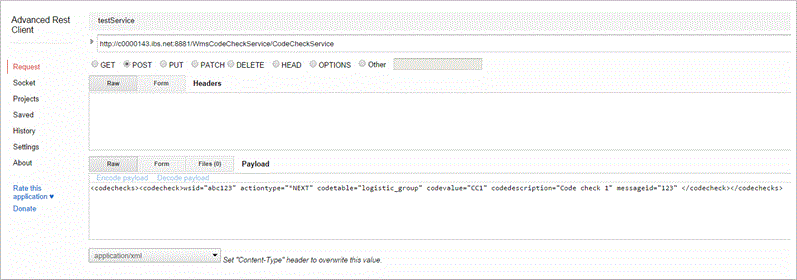This document describes the different steps involved in the setup of web services for DC1 WMS Integration.
What this document contains:
- DC1 WMS Integration
- Install and compile integrator scripts
- System property
- Company property
- Set up Timer service
- Set up Code check web services
- Deploy CodeCheckService
- Deploy InventoryService
- Deploy PickingService
- Deploy ReceptionService
- Deploy StockSyncService
- Deploy PackingService
- Deploy MOrderReceptionService
- Deploy MOrderMtrlIssueService
- Test Web Service using Advanced REST client for Google Chrome
DC1 WMS Integration
The purpose of DC1 WMS Integration is to provide APIs to communicate WMS transactions with DC1.
There are two ways to communicate, either to DC1 or from DC1.
Communication to DC1 is done via RESTful web services.
Eight web services are currently available.
- Code check
- Reception
- Picking
- Inventory
- Stock Synchronization
- Packing
- M-order reception
- M-order issues
DC1 WMS integration requires Iptor Integrator to be installed.
Install and compile Integrator scripts
- Unzip file DC1_WMS_Integration_code.zip to a drive on the server.
- Start Iptor Integrator and open the workspace in folder ..\WMS_Integration\Integrator\src
- Rebuild code in the following order:
a. package util
b. package dihelper
c. package receive
d. package send
e. package ws
f. package test - Copy folder XX from ..\WMS_Integration\Integrator\src\ibs_wms\util to C:\Integrator\bin\classes\ibs_wms\util if there is where Iptor Integrator is installed.
- Rename folder XX to the company code of the Enterprise company that will be used.
- Copy all files of type .properties from ..\WMS_Integration\Integrator\src\ibs_wms\util to C:\Integrator\bin\classes\ibs_wms\util if there is where Iptor Integrator is installed.
- Modify company.properties in the new folder.
- Modify system.properties in C:\Integrator\bin\classes\ibs_wms\util if there is where Iptor Integrator is installed.
System property
- File C:\Integrator\bin\classes\ibs_wms\util\ system.Properties
Setting company.for.abc123=XX defines which Enterprise company should be used based on the web service identification sent by the external system. E.g. if the external system sends “abc123” company XX will be used.
Company property
- Company properties for company “XX” exists in folder
C:\Integrator\bin\classes\ibs_wms\util\XX in file, company.properties
Following settings are used in connection to DC1:
as400.user=ibsxdyn (where x is the release)
as400.password=XXXX
enterprise.environment.base.release=Ax00ENV (where x is the release)
enterprise.environment.initial.library=Ax00AP (where x is the release)
enterprise.environment=Ax00A (where x is the release)
enterprise.initial.library=Ax00AP (where x is the release)
Set up Timer service
Follow these steps to set up a timer service for sending transactions to the external system.
- Start Iptor Integrator web administration.
- Select Services.

- Select timers.

- Select Add timer.
- Enter timer name IbsEnterpriseToWms.
a. Set Max running jobs to 1.
b. Select Jobs in own process.
- Add a Timer job with your preferred settings.
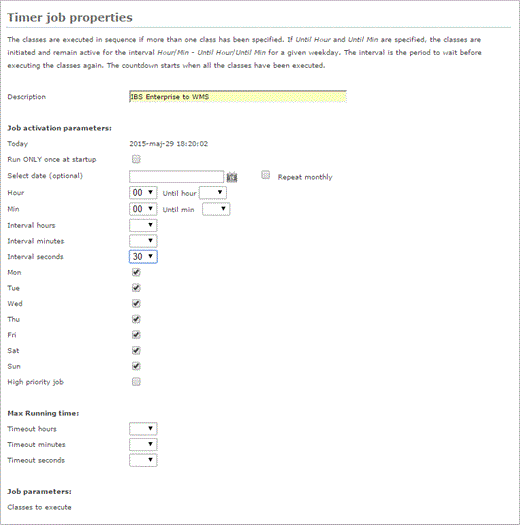
- Add the class to execute.

- Select class ibs_wms.send.WmsSendTm
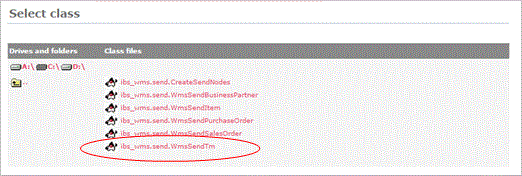
- Select parameters.
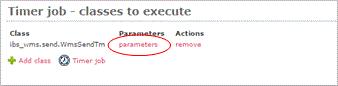
- Add parameter values.
a. COMPANY, replace WQ with the company code of the DC1 company you want to use.
b. Add WMSBP if you want to send business partners.
c. Add WMSITEM if you want to send items.
d. Add WMSPO if you want to send purchase orders.
e. Add WMSSO if you want to send sales orders.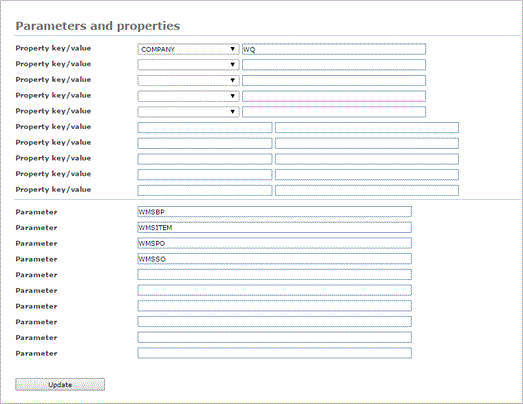
- Start the service.

Set up Code check web services
Follow these steps to set up a web service for Code check.
- Start Iptor Integrator web administration.
- Select Services

- Click on Add.
a. Enter Application name WmsToIbsEnterprise.
b. Description WMS Web Service.
c. Port 8881.
Port number must be the same as the port that is used in the test script. By default port 8881 is used in the test script for Code check.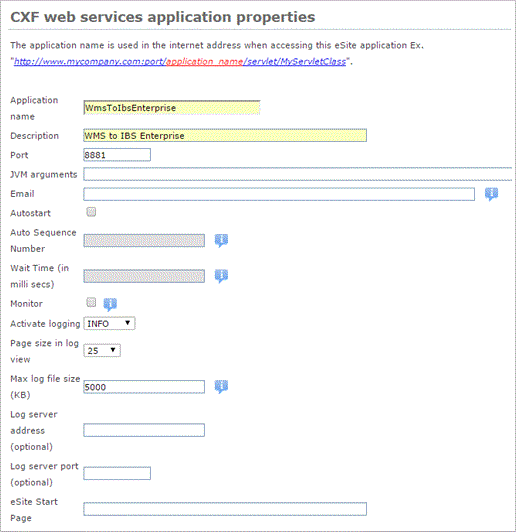
Deploy CodeCheckService
- Select deploy for WmsToIbsEnterprise.

- Make sure “simple RESTful” is selected and click Add.

a. Enter CodeCheckService as service name.
b. Select class ibs_wms.ws.CodeCheckService.
Make sure all classes are compiled.
c. Copy the content from WMS_Integration\Integrator\model_files\CodeCheck.xml to Model content.
d. Click Submit.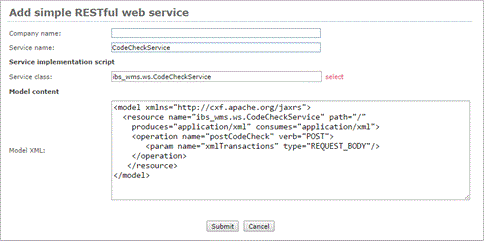
- Start the new web service.

- Click deploy when the service is started.

- Click wadl to show the WADL.

If the following is displayed your web service is up and running.
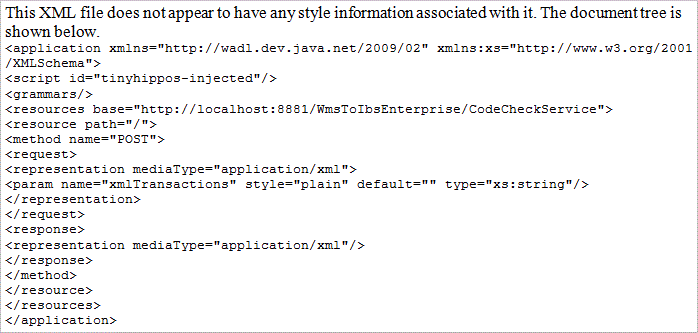
Deploy InventoryService
- Select deploy for WmsToIbsEnterprise.

- Make sure “simple RESTful” is selected and click Add.

a. Enter InventoryService as service name.
b. Select class ibs_wms.ws.InventoryService.
Make sure all classes are compiled.
c. Copy the content from WMS_Integration\Integrator\model_files\Inventory.xml to Model content.
d. Click Submit.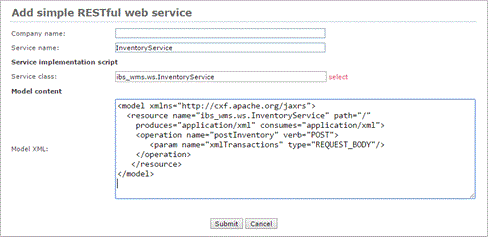
- Restart the web service.

- Click deploy when the service is restarted.

- Click wadl to show the WADL.

If the following is displayed your web service is up and running.
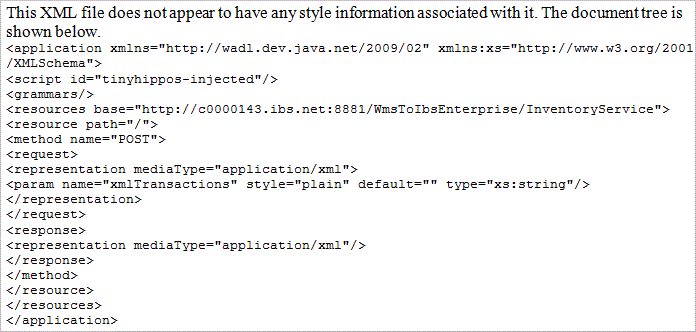
Deploy PickingService
- Select deploy for WmsToIbsEnterprise.

- Make sure “simple RESTful” is selected and click Add.

a. Enter PickingService as service name.
b. Select class ibs_wms.ws.PickingService.
Make sure all classes are compiled.
c. Copy the content from WMS_Integration\Integrator\model_files\Picking.xml to Model content.
d. Click Submit.
- Restart the web service.

- Click deploy when the service is restarted.

- Click wadl to show the WADL.

If the following is displayed your web service is up and running.

Deploy ReceptionService
- Select deploy for WmsToIbsEnterprise.

- Make sure “simple RESTful” is selected and click Add.

a. Enter ReceptionService as service name.
b. Select class ibs_wms.ws.ReceptionService.
Make sure all classes are compiled.
c. Copy the content from WMS_Integration\Integrator\model_files\Reception.xml to Model content.
d. Click Submit.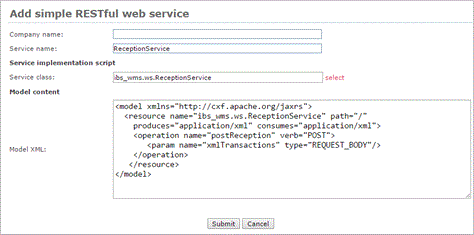
- Restart the web service.

- Click deploy when the service is restarted.

- Click wadl to show the WADL.

If the following is displayed your web service is up and running.

Deploy StockSyncService
- Select deploy for WmsToIbsEnterprise.

- Make sure “simple RESTful” is selected and click Add.

a. Enter SynchronizationService as service name.
b. Select class ibs_wms.ws.StockSyncService.
Make sure all classes are compiled.
c. Copy the content from WMS_Integration\Integrator\model_files\StockSync.xml to Model content.
d. Click Submit.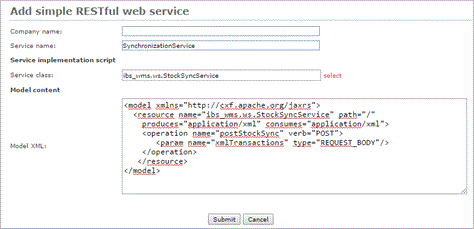
- Restart the web service.

- Click deploy when the service is restarted.

- Click wadl to show the WADL.

If the following is displayed your web service is up and running.
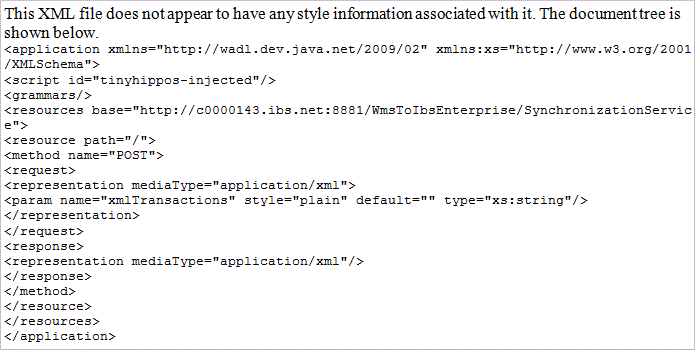
Deploy PackingService
- Select deploy for WmsToIbsEnterprise.

- Make sure “simple RESTful” is selected and click Add.

a. Enter PackingService as service name.
b. Select class ibs_wms.ws.PackingService.
Make sure all classes are compiled.
c. Copy the content from WMS_Integration\Integrator\model_files\Packing.xml to Model content.
d. Click Submit.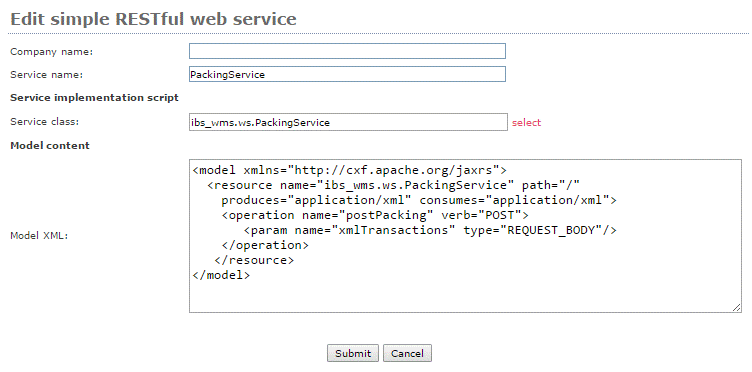
- Restart the web service.

- Click deploy when the service is restarted.

- Click wadl to show the WADL.

If the following is displayed your web service is up and running.

Deploy MOrderReceptionService
- Select deploy for WmsToIbsEnterprise.

- Make sure “simple RESTful” is selected and click Add.

a. Enter MOrderReceptionService as service name.
b. Select class ibs_wms.ws.MOrderReceptionService.
Make sure all classes are compiled.
c. Copy the content from WMS_Integration\Integrator\model_files\MOReception.xml to Model content.
d. Click Submit.
- Restart the web service.

- Click deploy when the service is restarted.

- Click wadl to show the WADL.

If the following is displayed your web service is up and running.
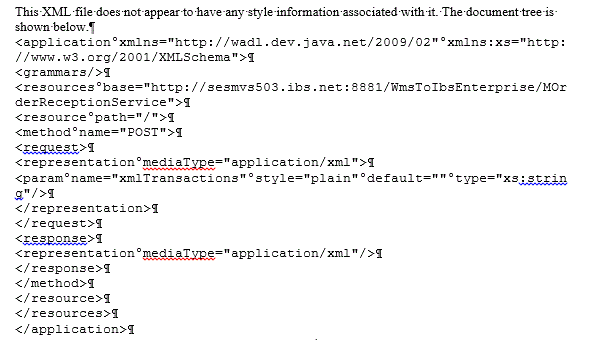
Deploy MOrderMtrlIssueService
- Select deploy for WmsToIbsEnterprise.

- Make sure “simple RESTful” is selected and click Add.

a. Enter MOrderMtrlIssueService as service name.
b. Select class ibs_wms.ws.MOrderMtrlIssueService.
Make sure all classes are compiled.
c. Copy the content from WMS_Integration\Integrator\model_files\MOMtrlIssue.xml to Model content.
d. Click Submit.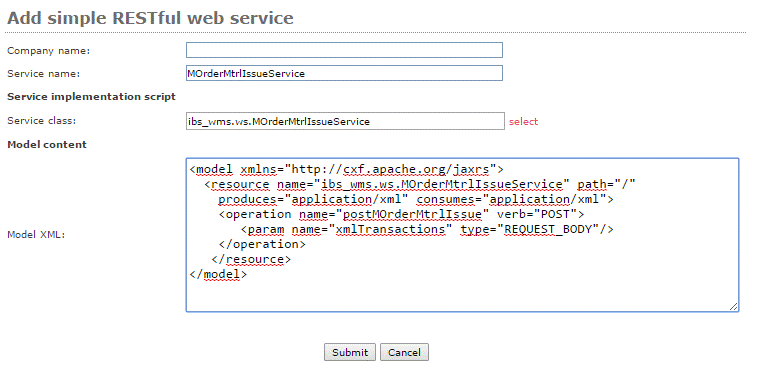
- Restart the web service.

- Click deploy when the service is restarted.

- Click wadl to show the WADL.

If the following is displayed your web service is up and running.
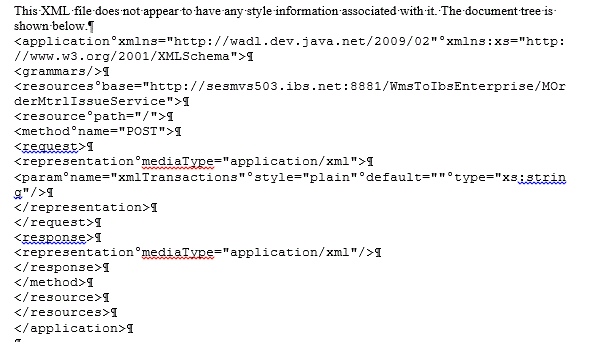
Test Web Service using Advanced REST client for Google Chrome
This is a free web based tool that can be used for test.